Matlab has a Radio Frequency Toolbox(rf toolbox). Using this toolbox matlab allows us to do some simulation and calculations about transmission lines, active components, RLC components, black box elements etc. In this post we are going to analyze a microstripline using 'rfckt.microstrip' class in the matlab.
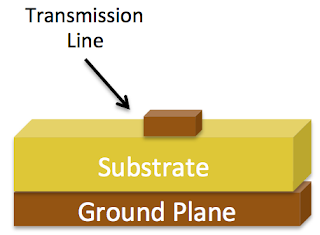 Let's calculate characteristic impedance of a microstrip line at 1Ghz, 2Ghz and 3Ghz with the given specifications below:
Let's calculate characteristic impedance of a microstrip line at 1Ghz, 2Ghz and 3Ghz with the given specifications below:
thickness = 5.000e-09
width = 4.000e-04
height = 3.000e-04
To do the given task we can write the following m file and execute it. The output of the matlab is given below the codes.
Matlab Command Window Output:
Read More
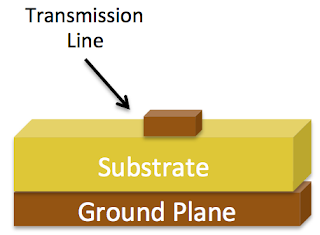 Let's calculate characteristic impedance of a microstrip line at 1Ghz, 2Ghz and 3Ghz with the given specifications below:
Let's calculate characteristic impedance of a microstrip line at 1Ghz, 2Ghz and 3Ghz with the given specifications below:thickness = 5.000e-09
width = 4.000e-04
height = 3.000e-04
To do the given task we can write the following m file and execute it. The output of the matlab is given below the codes.
% written by Mustafa DEMİR - eeecoder@gmail.com
%Dec 14, 2013
mstrpline = rfckt.microstrip('Thickness',5.000e-09,'Width',4.000e-04,'Height',3.000e-04);
analyze(mstrpline,[1e9 2e9 3e9]);
mstrpline.AnalyzedResult
getz0(mstrpline)
Matlab Command Window Output:





















